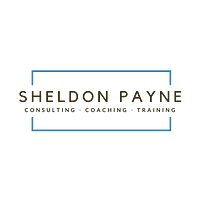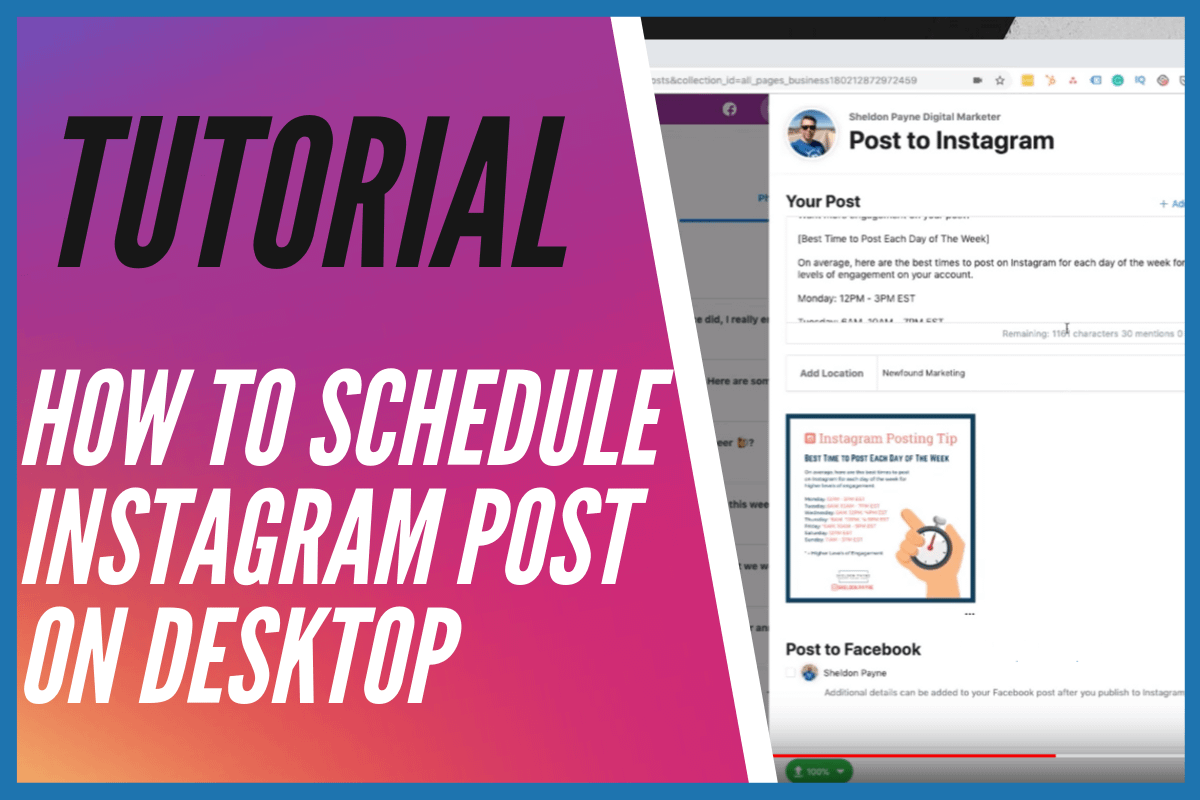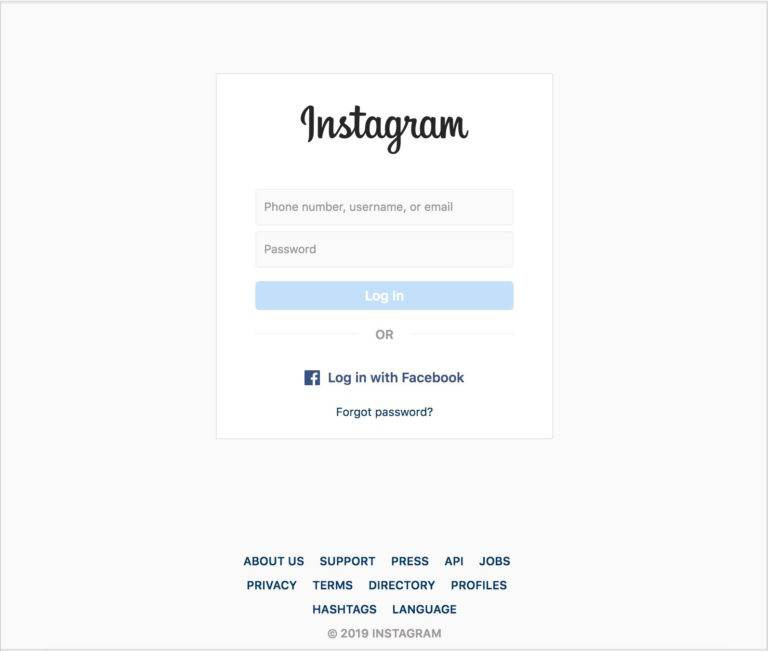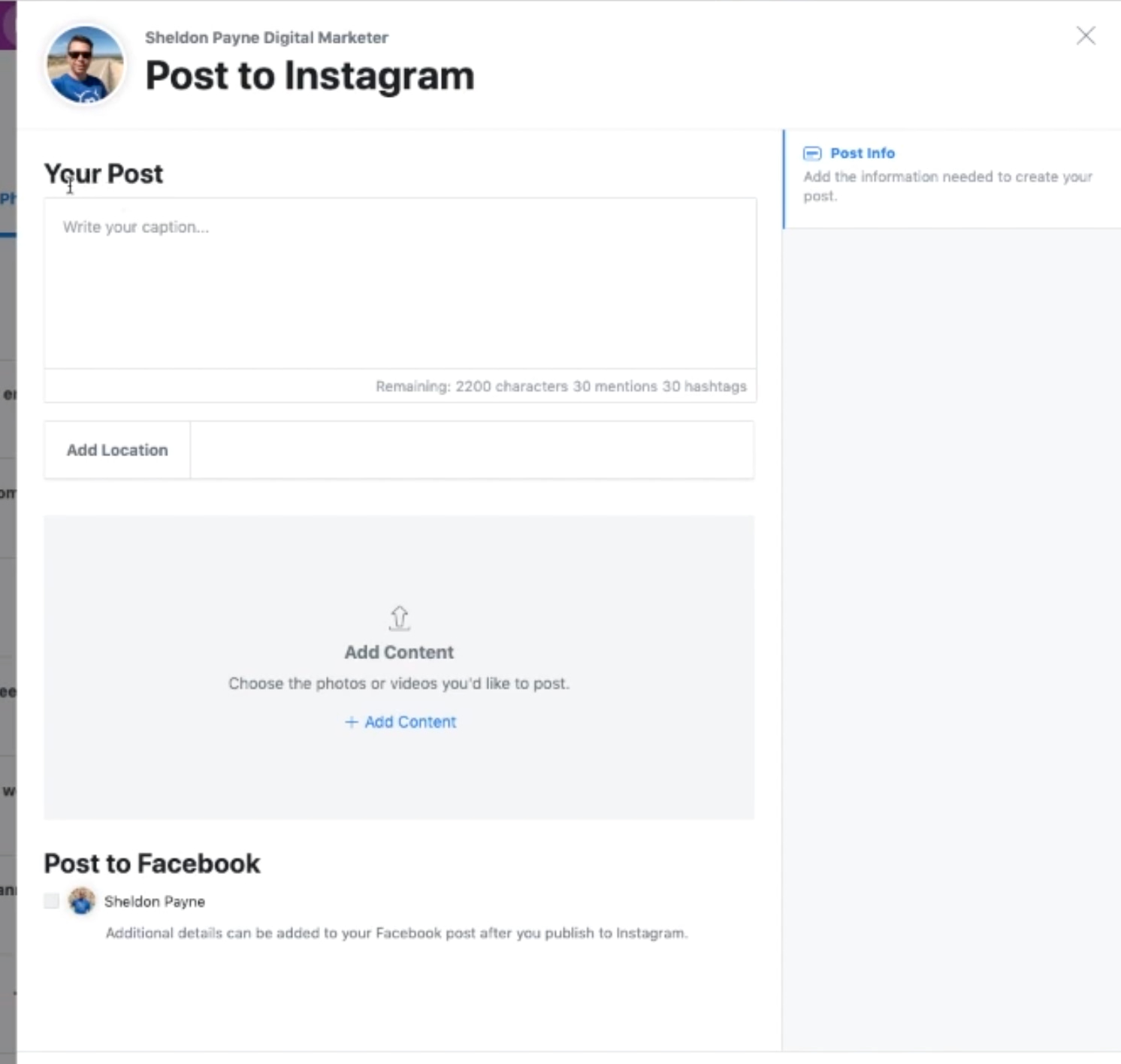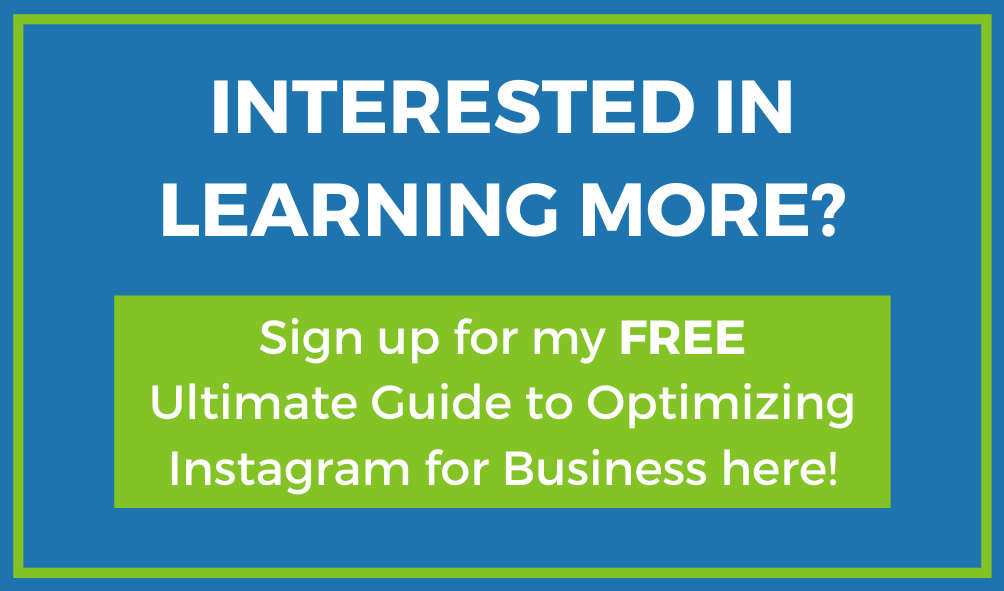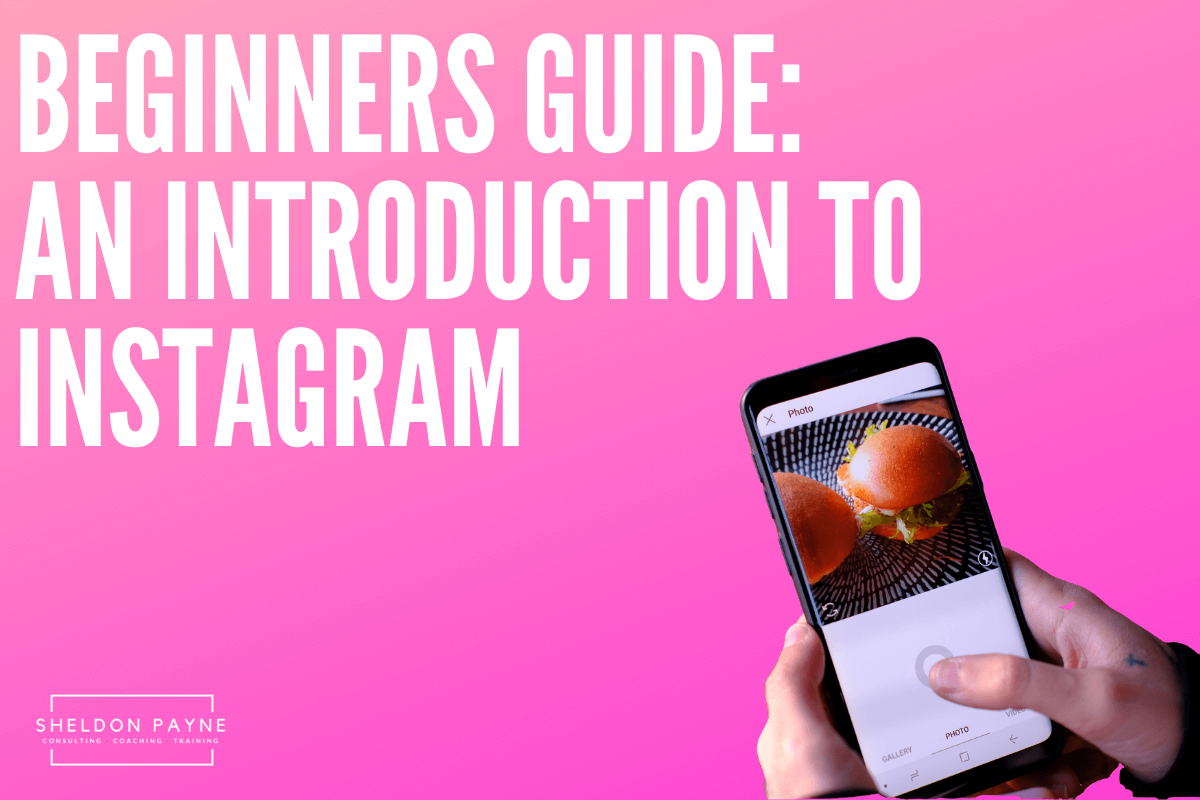Have you ever wished that you could schedule your Instagram posts ahead of time but didn’t want to spend money on expensive third-party programs?
In this post, I walk through the process of uploading and scheduling Instagram Post on Desktop through Facebook Creator Studio with your PC or Mac.
Video Tutorial: How To Post to Instagram with Facebook Creator Studio
For the longest time, scheduling our content on a desktop has always been a pain for social media managers. We’ve had to use third party accounts or make our postings from our phone, which is obviously not ideal. Recently, Facebook (which owns Instagram) has introduced the ability for us to actually schedule our posts natively using the Facebook Creator Studio.
If you log into Facebook Creator Studio you will see your Facebook page and you will see your post and the results from those posts. To schedule post to Instagram, you will need to connect your Instagram account to your Facebook Creator Studio.
How To Connect Your Instagram Account to the Facebook Creator Studio
In order to schedule an Instagram post via the Facebook Creator Studio, you will need to make sure you have an Instagram Business account.
Step 1
Open Facebook Creator Studio on your desktop and click on the Instagram Icon
Step 2
What happens next depends on the relationship between your Instagram accounts and Facebook pages.
-
If you manage a Facebook Page that’s already connected to the Instagram account you want to use in Creator Studio, click to connect to that Page.
-
If you don’t already manage a Facebook Page that’s connected to an Instagram account, click Connect to Instagram. Then, follow the instructions to log into the Instagram account you want to connect.
-
If you manage a Facebook Page that’s connected to an Instagram account, but want to use a different Instagram account you don’t see listed, click Connect another Instagram Account and follow the instructions.
-
If you have multiple Instagram accounts already connected to your Facebook Page or Pages and want to manage them in Creator Studio, click Continue with Connected Accounts.
Congratulations, you have now connected your Instagram account to Facebook Creator Studio.
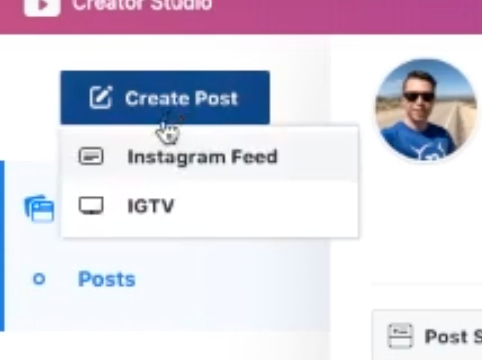
One thing that you will not see here is the ability to schedule Instagram stories. Keep an eye out for that though – I suspect that that will be a feature that will be added sometime soon. In the meantime, you can schedule your post to your Instagram feed by clicking the feed button.
This will load up your Instagram accounts. Next, go ahead and create your post. This is where you will paste in your Instagram post.
What is really great about this is that it will allow you to know how many characters you have left and how many accounts you can mention. It also allows you to identify how many hashtags you’ve used. We all know that we can use up to 30 hashtags at the moment for posting to our feed. The next thing you want to do is add your location. If you’re not currently adding a location to all of your Instagram posts, you really need to start. This allows you to get some additional exposure. It can be a geographical address, or maybe a business name like Newfound Marketing.
It’s going to load in here and then you want to load your content. What is really great about this piece is that when you go to click on add content, it gives you two options.
The first option is to upload a file and the second is to choose an image from the Facebook page. If you have a post that’s getting a lot of engagement on your Facebook account then maybe you want to post this over to your Instagram account. This is a great way to repurpose your content and an easy option to allow you to do that.
If you click on file upload there are a number of posts that you have either scheduled or will schedule in the future.
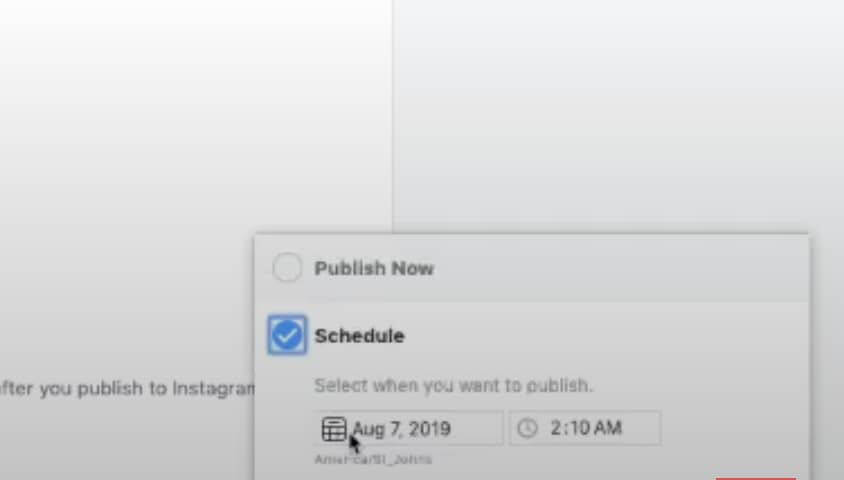
You can see when your future posts are scheduled, and continue to add more posts. This is important for managing your social media calendar. You can view your calendar for the entire week or for an entire month.
For social media managers, with multiple clients and multiple accounts to manage, this is a fantastic feature for Instagram users. What about the average Instagram user? Is this a feature that you think you will use from Facebook Creator Studio, or are you going to use a third-party app? Or maybe scheduling your content isn’t important for you. Leave me a comment below and let me know!
Do you want to learn more about social media marketing, and how you can use it to help grow your business? Have questions that we haven’t answered here? Subscribe to my blog, sign up for my newsletter, or check out my YouTube channel! It’s super simple to stay on top of the latest trends in digital marketing by following me!
And if you really want to take your business to new heights contact me to let us show you how our team can lead the way.
View this post on Instagram
Join Me on Social Media
Twitter – https://twitter.com/Sheldon_Payne
Facebook – https://www.facebook.com/sheldon.payne/
Instagram – https://www.instagram.com/paynesbrain/
YouTube – https://www.youtube.com/user/PaynesBrain
LinkedIn – https://www.linkedin.com/in/sheldonpayne/
Join My Private Facebook Group – https://www.facebook.com/groups/NewfoundMarketingMasterminds/