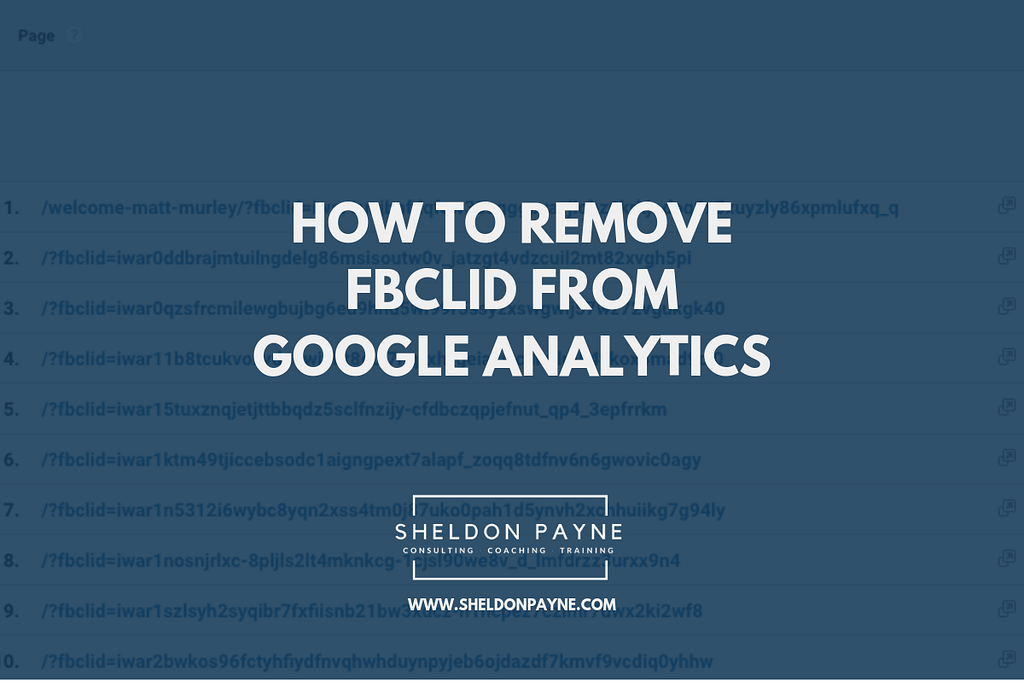Have you noticed ?fbclid in your Google Analytics reports recently? Does it look like this?
Here’s how you can remove fbclid from your Google Analytics to get your Google Analytics reports looking nice an clean again.
What is FBCLID?
FBCLID is a parameter that Facebook placed on outbound links shared on Facebook. Basically, if your website has been shared on Facebook by you or someone else you can track this activity on your Google Analytics. Unfortunately for all of us analytics geeks, it’s made our reports very messy.
How to Remove FBCLID from Google Analytics
Luckily there’s an easy way to remove this from your analytilcs to clean up your data again. Unfortnutatly this fix will only help you with your data after you implement this.
Here are the easy steps to fix this.
Step 1
Go to your View Settings under your Google Analytics View as per below.`
Step 2
Under Exclude URL Query Parameters (optional) simply add the text fbclid (make sure it’s lowercase). If you have other parameters, you can keep these but make sure you have a comma-separated list.
And you’re done.
Give it a try and let me know in the comments if it’s working for you.
If you have any challenges getting this implemented or any other Google Analytics questions, connect with me via Facebook and I’ll gladly help you.
P.S. If you know of a fellow marketer who would need help with this, please share it with them.
Find Me on Social Media
Twitter – https://twitter.com/Sheldon_Payne
Facebook – https://www.facebook.com/sheldon.payne/
Instagram – https://www.instagram.com/sheldon.payne/
YouTube – https://www.youtube.com/user/PaynesBrain
LinkedIn – https://www.linkedin.com/in/sheldonpayne/
Join My Facebook Group – Newfound Marketing Masterminds